Your show. Your leads. Your plan. All in one app.
Access the Automechanika Dubai App to reach a much wider audience, connect with our visitors, schedule meetings ahead of the show and much more.
Once you have completed your exhibitor registration, you will receive an email with the logins for the app / digital platform.
What to expect on the app:
- AI-Powered Matchmaking
- Browse exhibitors and products
- Schedule meetings
- Scan visitor badges and generate leads
- Easily navigate the venue with the interactive floorplan
Tutorial video: How to use the app / digital platform
Frequently asked questions
Below are listed some of the common questions or doubts any exhibitor of Automechanika Dubai might have in their mind. For any other queries aside from the ones listed below, please reach out to us at automechanika@uae.messefrankfurt.com
How can I register as an exhibitor?
Please fill in the exhibitor enquiry form and our sales representative will get in touch with you to sign the contract. For more information please see here.
Once you sign up as an exhibitor, you will receive an email from us with your login details and a link to the app.
What is the link to access the app?
You must have received your login credentials via email from noreply@mail.messefrankfurtme.digital. The link for Automechanika Dubai's app is available here
How do I set-up my individual profile on the app?
Upon your first login, the platform asks for you to review or update your profile on the platform. It collects demographic information such as your job function, industry, products you are showcasing as well as your main objectives of attending the show. This information is used by the system to bring up recommendations of visitors that match your preferences.
On subsequent logins, if you want to further edit or enhance your profile, go to the platform and click on Profile (top right corner) on the menu bar. Here you can upload a photograph, include a headline (visible to other participants on first glance) and provide a summary.
How to activate "Teams"?
The 'Teams' button is beside your profile on the top right-hand corner of the page. If you’re the first person from your company signing in you’ll be presented with the option to “Create a Team”. Just simply enter your Company Name. This is very important if you want to take advantage of the features. This is a great tool to collaborate with other representatives in your company where you can manage your inbound leads, update your profile, upload products, and export contacts including the scanned badges onsite. To learn more watch the video recording for tuturials link below. Please note that the first person to activate ‘Teams’ will be the default administrator. You can however add additional admins later as well.
Please view the tutorial here
How can I invite colleagues to Teams?
Any additional representatives need to register through the Exhibitor Portal to gain access to the app and "Teams". Any further queries please contact our support automechanika@uae.messefrankfurt.com
How can I set-up my company profile on the app?
As an exhibitor, you have access to Teams located on top right corner of main menu bar. This area allows you to update company profile, upload products, and manage incoming leads as well as meetings and schedules across your team of colleagues.
Inside Teams, you will have access to Company Profile under ADMIN section on left panel. Here you can upload your company logo, add a headline, embed a video and sales brochure. You must also fill in your product sector, category and type so that your company gains more visibility and better matches on the platform.
How can I upload products under my company profile?
Inside Teams, click on Product under ADMIN section on left panel. Now click on Add Product which allows you to upload an image, headline, categories and description to your product. Relevant products help your company reach visitors who are looking to procure or discuss about similar products.
Is there a limit to number of meetings for an exhibitor?
As an exhibitor representative, you don’t have a limit to the number of meetings you can have on the platform. However, you are not allowed to have more than 20 pending meetings requests at any given point in time. You can regain that meeting count back once the other party has taken action on your meeting request or you can simply cancel the invite.
How do I view or add conference sessions to My Schedule?
Event Agenda – which is a list of all sessions, is available from two places. On the home feed, click on the block for Event Agenda. Alternatively, you go to the Event agenda on the left panel. Here, you can filter sessions based on Track, Session location or Date. Once you’ve found a session you’re looking to attend – click on the session, where you can learn more about the Speakers, read the session summary and Add the session to your calendar to watch the session. Please note, the session gets added to your schedule within the platform, and a reminder is sent out 10 minutes before the session is about to go live.
How do I start networking?
Before you start networking ensure, you have completed your individual profile and updated your availability, the system then uses your information to show a variety of recommendations.
To begin networking, you may head to the left panel on the homepage.
Recommended for You: this area is where the system will show exhibitor visitor contacts or sessions that match your profile preferences. Each day, as new visitors join the platform, you will notice your recommendations keep updating automatically.
Interested in You: This generates a list of all those contacts who have shown interest in your profile and are looking to form a connection
My Connections: This is a quick list for you to view all contacts with whom you have formed a virtual connection. A Connection is formed when interest is shown by one contact and has been accepted by the other.
My ‘Interested’ List: This is a list of all contacts that you have shown interest in. Those contacts get notified of your interest and may choose to accept your Interest (in which case a Connection is formed) or choose to Skip your interest.
My ‘Skip’ List: This is a list of all contacts that you have Skipped while networking. It allows you to revisit and consider connecting with someone later, whom you initially had a lesser interest in.
In addition, you can also view a full list of visitors, exhibitors, exhibitor representatives, Speakers and Products that are available for networking on the platform by going under those specific lists on the left panel.
Which types of participants can I see on the app?
As an exhibitor you have access to viewing all attendees, exhibitors, exhibitor representatives, products, sessions and speakers available on the platform.
Are you still facing issues on the app?
If you are already an exhibitor on the app and are still facing issues, please contact us at automechanika@uae.messefrankfurt.com